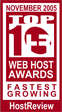nevohosting.com: все для вашего успеха в онлайне!
начни здесь
Технические Вопросы
Configuring Netscape Communicator (4.7x) for Your POP3 Email Acccounts The following section explains how to download mail from your Hosting account using Netscape Communicator.
First, open Netscape Communicator. On the Edit menu, choose the Preferences option.
Next, click on the plus sign next to "Mail and Newsgroups" to expand the menu. Click on "Identity." Enter your name as you would it to appear in the "From:" field of your emails. Then enter your email address (the username you set up in webmail, and @yourdomain.xyz, as below).
Incoming and outgoing mail servers must be set to mail.yourdomain.xyz (where yourdomain.xyz is your domain name and extension).
To do this, click on "Mail Servers" on the left. First, for outgoing mail server, put mail.yourdomain.xyz, as the outgoing mail server, and your user name (your email address) as the outgoing mail server user name. Now click on "Add."
In the box that pops up, input mail.yourdomain.xyz as the server name, server type is POP3, and your email address in the user name field. Check the box that says "Remember password." If you would like your mail automatically checked, check the box and specify a time limit. If you like, you may also check the box to automatically download new messages.
Now, click on the POP tab. Make sure to uncheck the box that says "Leave messages on server." Click "Okay." Now click "Okay" in the boxes until you are back to Netscape. Now you are ready to send and receive mail.
More info:
Общая информация Домены, настройка и информация Настройка Outlook Express POP3 Email Acccounts Настройка Netscape Communicator POP3 Email Acccounts Закачка файлов по FTP Дополнительные вопросы по FTP
Copyright © NevoHosting.com - AvaHost.Ru 2001 - 2014