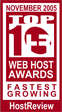|
FTP is the
only way users have to transfer files to their Web site. This is
accomplished by a stand-alone FTP program such as CuteFTP, or an FTP
feature of a Web design program such as Microsoft FrontPage.
Q.I receive a "Directory Listing Denied" or "Forbidden"
error when attempting to view my web page in a browser. What should
I do?
A. In order to view
your website with your domain name or IP address, your home page
needs to have one of the following filenames:
index.html
index.htm
index.shtml
If you need a
different home page name (called a "default document"), we can
accommodate you. Please let us know what name you require. In most
cases it is easier to rename your home page to one of the documents
above. Please note that some file names (such as .asp and .shtml)
are reserved for specific types of web applications. If you are
unsure of which file extension to use, you can probably safely use
.htm or .html .
Also, these
documents carry an "order of precedence" as they are listed above.
For example, if you have both an index.html file and a default.html
file, the index.html file will be the one that shows up when viewing
your site with the domain name or IP address.
Q. What do I use for my
FTP password?
A.
Your FTP password is the password
that was supplied to you at the time you signed up with
Avahost
Q. Are there any problems using the
Publish feature?
A. Just like the newspaper, publish only sends (or puts)
documents to the server. With the exception of FrontPage (on a
FrontPage enabled site), these programs do not provide any of the
other features of an FTP program. Publishing this will update
existing files. If you need to RENAME or DELETE files from the
server, you will need an FTP program.
Q. Where can I get detailed instructions on using
WS_FTP and CuteFTP?
A.
Q. After uploading, I cannot view the uploaded files
in my browser. What could be the problem?
A. This could
describe two (2) different situations.
1.If
the you cannot see the home page, check if the home page
file name is index.htm or index.html or the
page names listed below. If the home page is named
differently, change the file name. It is also possible that
there are two indexes on your site, one index.htm
which the you created and uploaded and the other,
index.html which put up for the
temporary page. If two index files exist, then the one named
index.html will take precedence. The index.html file should
be removed (requires an FTP program) or rename your home
page file to index.html and upload again.
Default home page names and
extensions:
index.html (standard HTML
extension)
index.htm (standard HTML
extension)
index.shtml or shtm (standard SSI extension,
used with server side includes)
index.asp (standard
"active server page extension)
default.html (standard
HTML extension)
default.htm (standard HTML
extension)
default.shtml or shtm (standard SSI extension,
used with server side includes)
default.asp (standard
"active server page extension)
2. If you do
not see the updates made to your pages after transferring
the updated versions, it is most likely the browser is
reading the cache. For Netscape Navigator, clear both memory
(Windows only) and disk cache then click the Reload button
on the toolbar. For Microsoft's Internet Explorer, simply
click the Refresh button on the toolbar.
|
Q. Why don't I get a directory listing on my FTP program
after I get connected?
A. You probably don't have your host type
set to either Automatic detect or UNIX (standard).
Q. After the files are uploaded, I do not see a directory
listing in the FTP program. What could be the problem?
A.
When this happens, the "LIST" command
performed by the FTP software to get a listing of the files was not
successful. Therefore the directory listing of the files did not
transfer. Wait 5 to 10 minutes and then connect again using his FTP
program.
Common Error Messages and
Explanations |
Error: "Login incorrect..."
when starting session.
Explanation: Most likely, you are
using the wrong username, wrong password, or a combination of both.
In most cases, usernames and passwords are all lowercase.
Error: "Blocking call cancelled...' received when uploading
files.
Explanation: Most
likely, you are using WS_FTP to upload your site. The
information below shows how to correct this problem in WS_FTP
specifically, although the information may be useful for other FTP
clients as well.
The "Blocking call canceled" error can be helped in the
WS_FTP Pro classic interface by checking (or un-checking) the Use
Passive Transfer Mode checkbox on the Session tab of the Options
dialog box, and clicking the Set As Default button. You can also use
the Advanced Tab of Session Properties to do the following: Select
Passive Transfers and increase the Network Timeout setting to 120.
Note that you must save your changes by clicking the Apply
button!
Starting with version 6.50 Use Passive Transfer Mode is
turned on by default.
In
the WS_FTP Pro Explorer interface, the "Blocking call canceled"
error can be helped by selecting the Advanced tab of the Site
Properties, selecting Passive Transfers, and increasing the Network
Timeout setting to 120.
If
you still receive this error after making the above changes, try the
Windows command line FTP and see if you can connect and how long it
takes. Once you know how long it takes to connect, enter this time
into the Network Timeout setting on the Advanced tab of either
Session Properties (classic interface) or Site Properties (Explorer
interface).
Error: "Connection refused..." when
attempting to upload.
Explanation: Most
likely, you are using the wrong username, wrong password, or a
combination of both. In most cases, usernames and passwords are all
lowercase.
Error:
"Permission denied+" when uploading.
Explanation: Make sure that the FTP settings are correct. Most
likely, you are using the wrong FTP host. It is also possible that
you are using an invalid character in the filename. This can be
checked by using viewing the Source Document and examining the
links. If you find "%20" there is a space in the original filename.
so that we can find the cause of the
problem.
Error: "Cannot set guest privileges..." when
starting
Explanation: Most likely, you
have the wrong FTP settings. Make sure your FTP program is not set
on Anonymous Login.
Error: "24 bare linefeeds received, the file may not have
transferred properly..." after uploading.
Explanation: This is most likely caused by an HTML editor that
places a lot of carriage returns at the end of the file. You can
ignore this error message for the most part unless the file uploaded
is not viewable (very unlikely).
Back to the
Top |