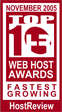nevohosting.com: все для вашего успеха в онлайне!
начни здесь
Технические Вопросы
Configuring Outlook and Outlook Express for Your POP3 Email Acccounts The following section explains how to download mail from your hosting account using Microsoft Outlook or Outlook Express.
First, in Outlook Express, go to the Tools menu. Click on "Accounts..."
Next, click the "Add" button, and then the "Mail..." button
Put in your name as you want it to appear on your emails and click on "Next"
Put in your email address, which consists of a user you set up in webmail and @yourdomain.xyz, then click next.
Server type is POP3 and incoming and outgoing mail servers are mail.yourdomain.xyz (where yourdomain.xyz are your domain name and extension such as .com). Then, click on "Next".
Next, enter your email address as the "Account name". Enter the password you set for this account. Do not check the box "Log on using Secure Password Authentication".
Now hit Next and then Finish. After you hit Finish, you should see the following window. If not, go to the Tools menu, and click on "Accounts." You should then see this window. In this window, click on your domain until it is highlighted, then click on "Properties."
Click on the "Servers" tab when the next screen pops up. Now, check the box that says, "My server requires authentication" for Outgoing Server. Click "Okay". You MUST do this step so you can send mail from your domain.
Now, you're ready to send and receive mail! To set up multiple accounts, follow these steps again.
More info:
Общая информация Домены, настройка и информация Настройка Outlook Express POP3 Email Acccounts Настройка Netscape Communicator POP3 Email Acccounts Закачка файлов по FTP Дополнительные вопросы по FTP
Copyright © NevoHosting.com - AvaHost.Ru 2001 - 2014